Macro Commander Features
Macro Commander automation software provides features that allow to automate wide range of tasks such as data entry, file manipulation, image manipulation, data extraction, application interaction sequencing, and more.

Quick Personalized Data Insertion – Rich Text, Plain Text, or Clipboard Persisted Data
Create a Text Macro, General Macro, or Clipboard Macro to quickly and conveniently enter data to any application or web page. Text Macro consists of a rich text that can contain links, images, color text, different kinds of fonts, and other text formatting options. General Macro is used to insert a plain text either by mimicking copy/pasted text or as a sequence of keystrokes (mimicking typing on keyboard). It can contain additional macro commands to gather user input, manipulate target application, load data from external resources, etc. Clipboard Macro consists of persisted clipboard content copied to clipboard by any application. Thus, this data can be anything – spreadsheet tables, clip arts, graphics of all kinds, file shortcuts, text, etc. The macros can contain a variable replacement placeholder (such as %vCustomerName%) that gets replaced by personalized data that can come from various sources (Excel, Word, web, remote files, CSV’s, etc.) using the Macro Commander built in commands.
Manipulate Text, Files, Images, Applications, Web sites, and More
There are many macro commands that allow to automatically manipulate text (text in files, clipboard, macro variable), files, folders, clipboard, Office Excel, Office Word, Windows desktop applications, and web pages loaded in web browsers. The text manipulation commands include bulk text replace, rows insertion/deletion, trimming, upper and lowercase, prefix/suffix, etc.). Files can be automatically copied, moved, deleted, renamed, zipped/unzipped, encrypted/decrypted, and uploaded/downloaded. There are also various image manipulation commands automating images resize, quality adjustment, cropping, creation, conversion (including HEIC format), rotation, text insertion, watermarking, etc. The web page manipulation commands allow to open web site, navigate and click elements, insert input, switch between pages, etc. There are also commands to automate Windows desktop applications with macro commands to activate particular application, navigate to a UI element, mimic mouse click or a keyboard key press, etc.
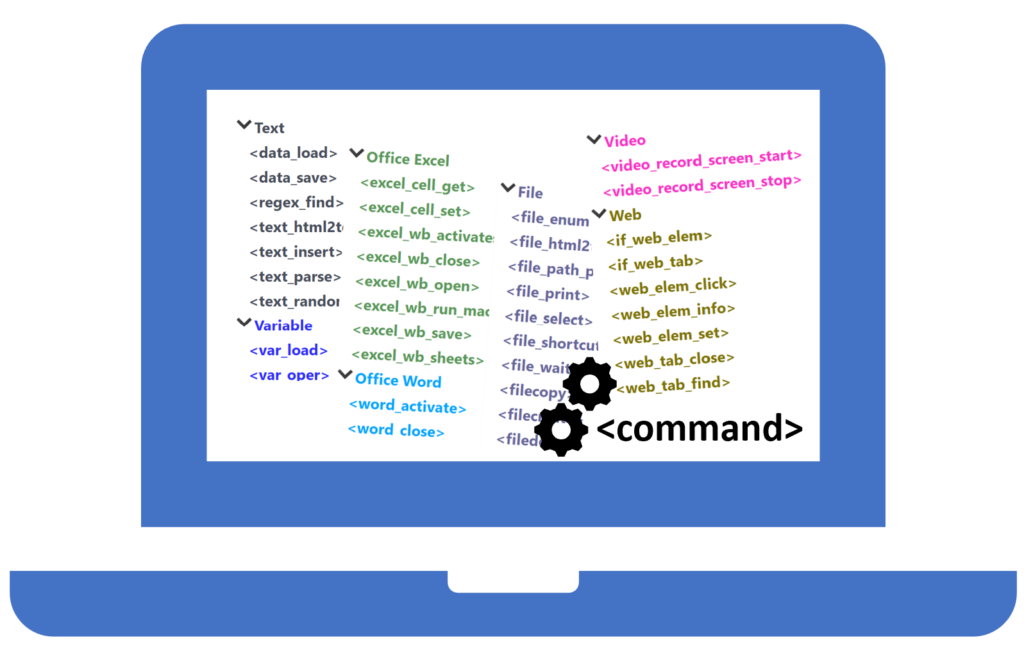
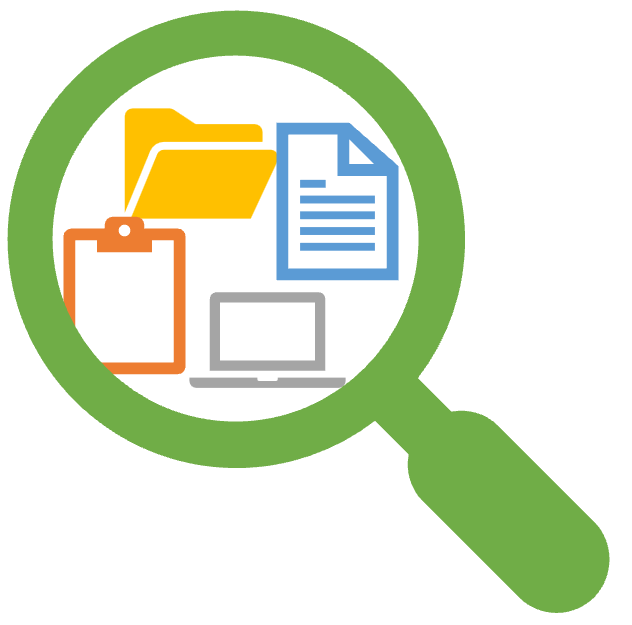
Search and Extract Data
Macro Commander provides commands to search and locate text data in Excel spreadsheets, Word documents, text files, clipboard, web pages, and computer screen (using OCR). It is possible to search for data using wildcards (*, ?) and regular expressions. The data can be automatically extracted for further automated processing, for example, personalized documentation creation. It is possible to extract data from Excell spreadsheets, CSV files, Word documents, text files, web pages, images or computer screen (image snaps or plain text extracted using OCR).
Macro Recorder and Macro Editor
Adding and editing macros is very easy. Macros can be edit in two modes that can be switched any time: Steps mode that shows macros in more descriptive manner, and Code macro editor supporting syntax highlighting, autocomplete, indention, drag & drop, and other features. While it is convenient to create most of the macros in the macro editor, it is also possible to record macros that repeat user actions such as mouse clicks and keyboard entries. It is possible to record macros either in Windows desktop application or in a web browser page. The recorded macro can be manually modified in the macro editor.
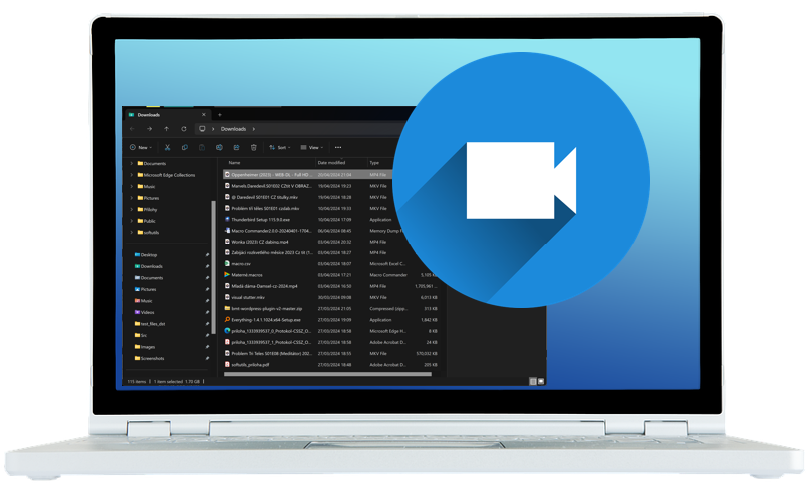

Hotkeys, Text Shortcuts, Mouse Move, Macro Toolbars, and Unattended Activations (Scheduler, File Change, etc.)
Macros can be conveniently run keeping hands on keyboard by hotkeys (including extended hotkey), text shortcuts (getting so called text replacement or text expander), or auto complete. Mouse move to screen corners or edges, or mouse shake activations are available for cases when running macros using mouse is handier. In addition, it is possible to create (auto-hide) toolbars to run macros on a single click.
There are also activations that run macros unattended such as macro scheduler providing variety of options to run macros (repetitively) at the given date and time, file/folder activation to run macros when a new file is created/deleted or an existing file is modified, and many others.
All the mentioned activations can be scoped to a given application executable or specific window. This allows, for example, to use the same hotkey to run different macros in different applications.
